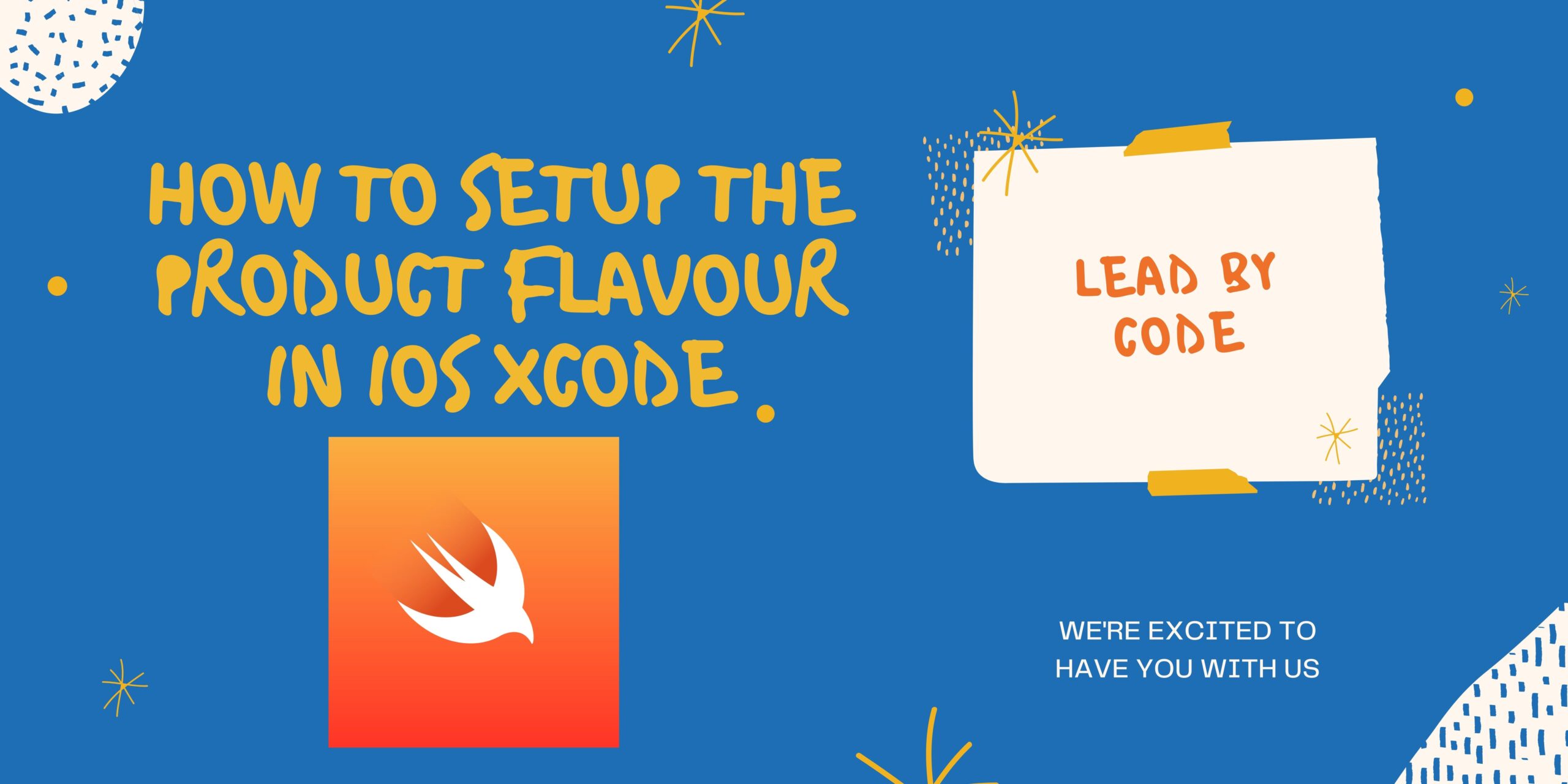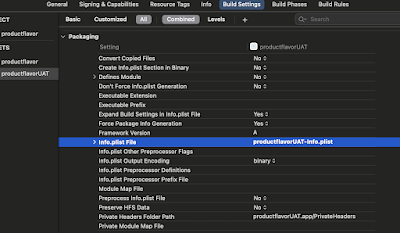Creating a Different Product Flavors in iOS
Product Flavour in iOS :Whenever we are creating a iOS App we needed to create different build in different Environment. multiple Environment are of different Http request they may be UAT, Sit or production environment
Using the Product Flovor we can Target for Multiple Build variants. We can use Product Flovor for change of App name as well as Different Server URL.
Let US Start with the Product Flavor in Xcode. We can create Product Flavor for existing App as well as new App
Step 1: Open the Xcode Project.
Step 2: In General Click on Target Right Click on Project and Select Duplicate as shown in below image
Step 3: Set the Different Target name As ProductFlavorUAT
Step 4: select the new ProductFlavorUAT Switch to Build Setting . Search for Other Swift Flag . set as -D UAT
. – D Example may change depending on Url Setup
Step 5: Now under Packaging search for info.plist file for that target check that target name and the info.plist name are same.
Step 6:- go to the server url file and add the following code
#if UAT
let environment : NetworkEnvironment = .UAT
// for UAT
#else
let environment : NetworkEnvironment = .Sit
// for normal
#endif
enum NetworkEnvironment {
case Sit
case Uat
}
let SIT = “http://leadbycodeSit.com”
let UAT = “https://leadbycodeUAt.com”
Step 7: Go to info.plist File an Change the name of the File
Step 7: If you Have Created the Pod File you need to setup the multiple Target As Shown in below Code Add the Below Code in the Pod file as Save the Pod File
workspace ‘productflavor’
target ‘productflavor’ do
use_frameworks!
pod ‘Firebase/Analytics’
pod ‘Firebase/Messaging’
end
target ‘productflavorUAT’ do
use_frameworks!
pod ‘Firebase/Analytics’
pod ‘Firebase/Messaging’
end
Step 8:- Select the Product Flavor and Run the Code
Thus We can Add different Environment Setup Which usually Reduce the time for Setup and building of app We can Create the Archive At different Environment
Changing the App Icon Based on Flavor
Click on Target Select General Check the App icon and Launch image
In app Icon Source we can Change the Asset based on the Icon Change Also we can change the App name and the BundleId for that Flavor
Using this We can Change the Build Variant in Xcode