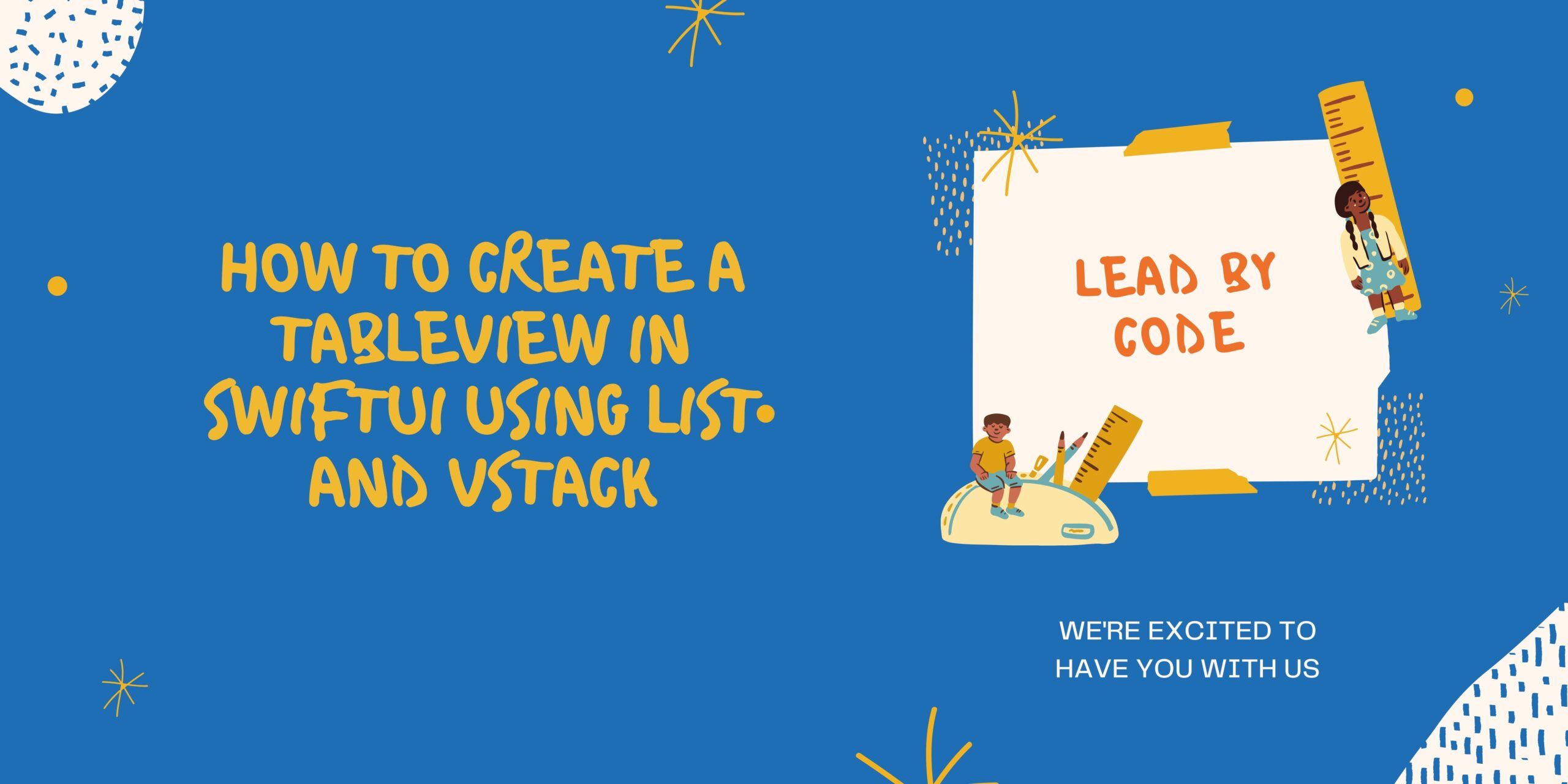Hi Guys Today we going to start with Add the TableView using SwiftUI. At WWDC 2020 Apple introduce SwiftUI LazyVStack . we can develop the Tableview using List as well as VStack.
Lets start with the TableView in SwiftUI using List
1) Open the Xcode Chose the Templete as Single App as shown in Below Image
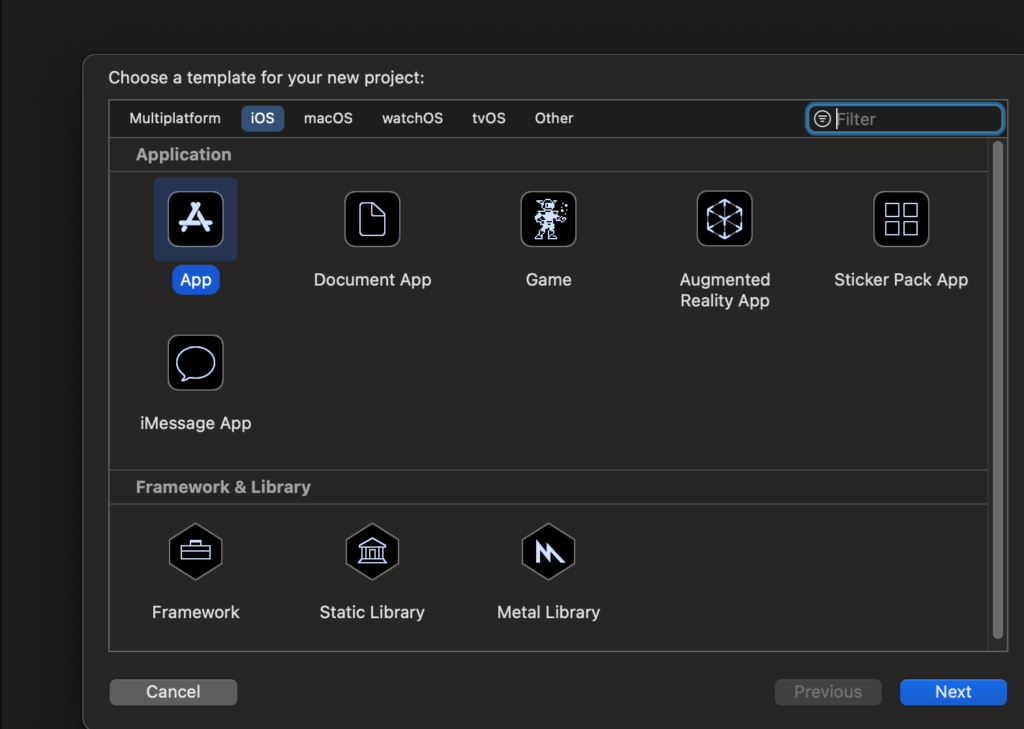
2)Click Next Add the Product Name and change the interference as SwiftUI Chose the Language Swift
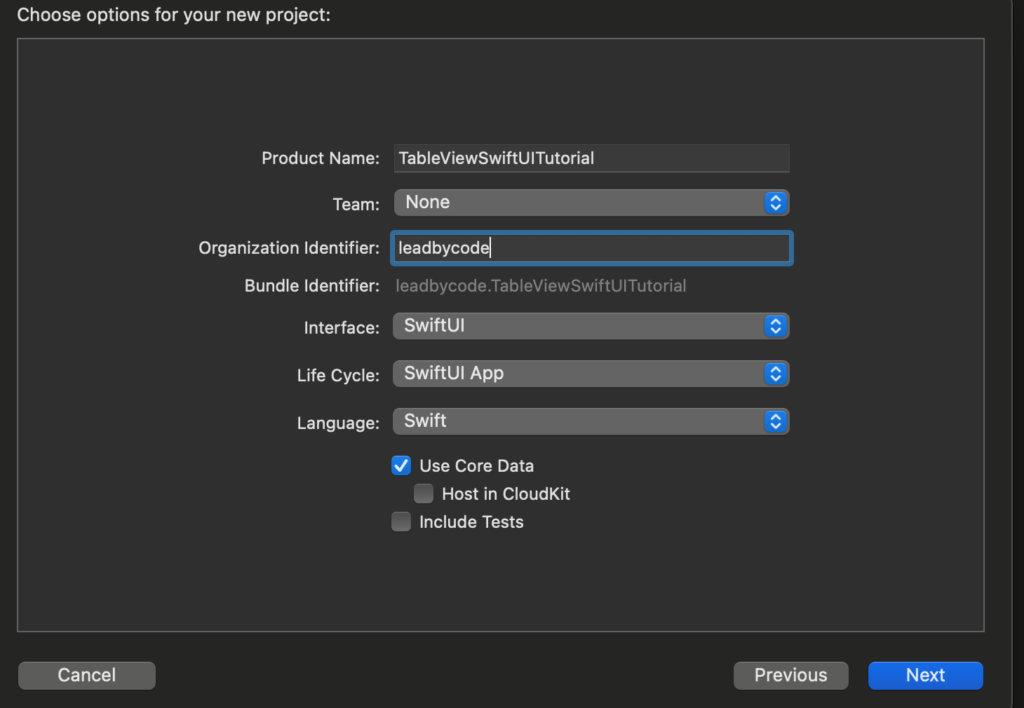
3) Click on the ContentView as Shown in Image
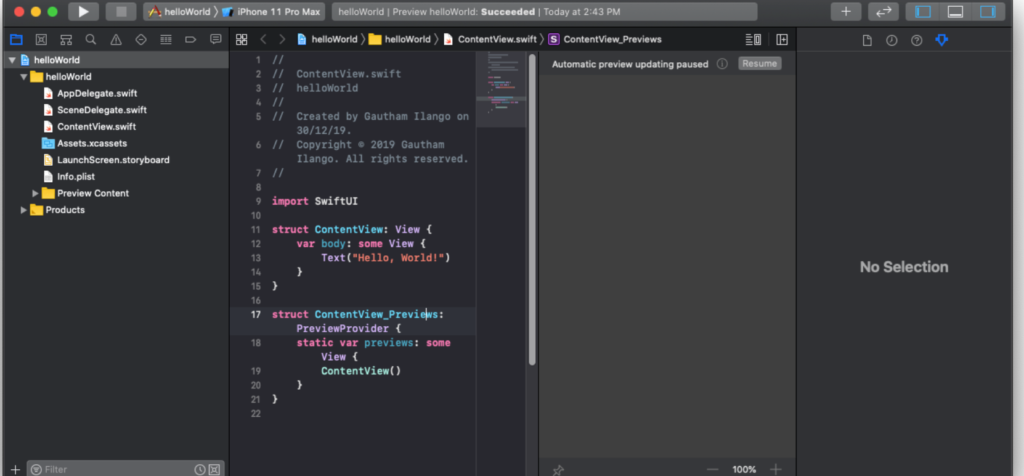
Use List as TableView in Swift UI .Add the Following Code in the Content View
struct ContentView: View {
var body: some View {
List(1..<5) {_ in
Text("Placeholder")
}
}
}Run the code and Check the Preview
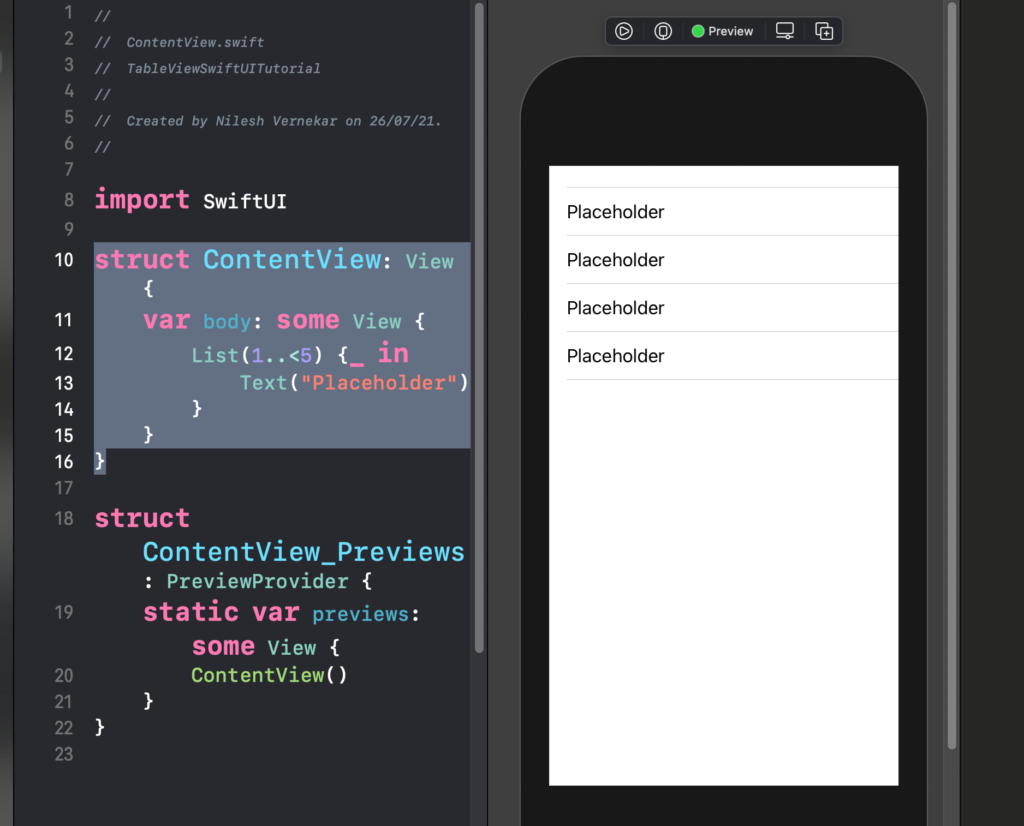
SwiftUI has Introduce the LazyVStack on WWDC 2020 .It is suitable with iOS 14 and Above.
Follow the Previous 3 Step instead of List we can use LazyVStack in the ContentView .Add the follwoing code in the content view
struct ContentView: View {
var body: some View {
LazyVStack(alignment: .leading, spacing: 10, content: {
ForEach(1...15, id: .self) { count in
Text("Placeholder (count)")
}
})
}
}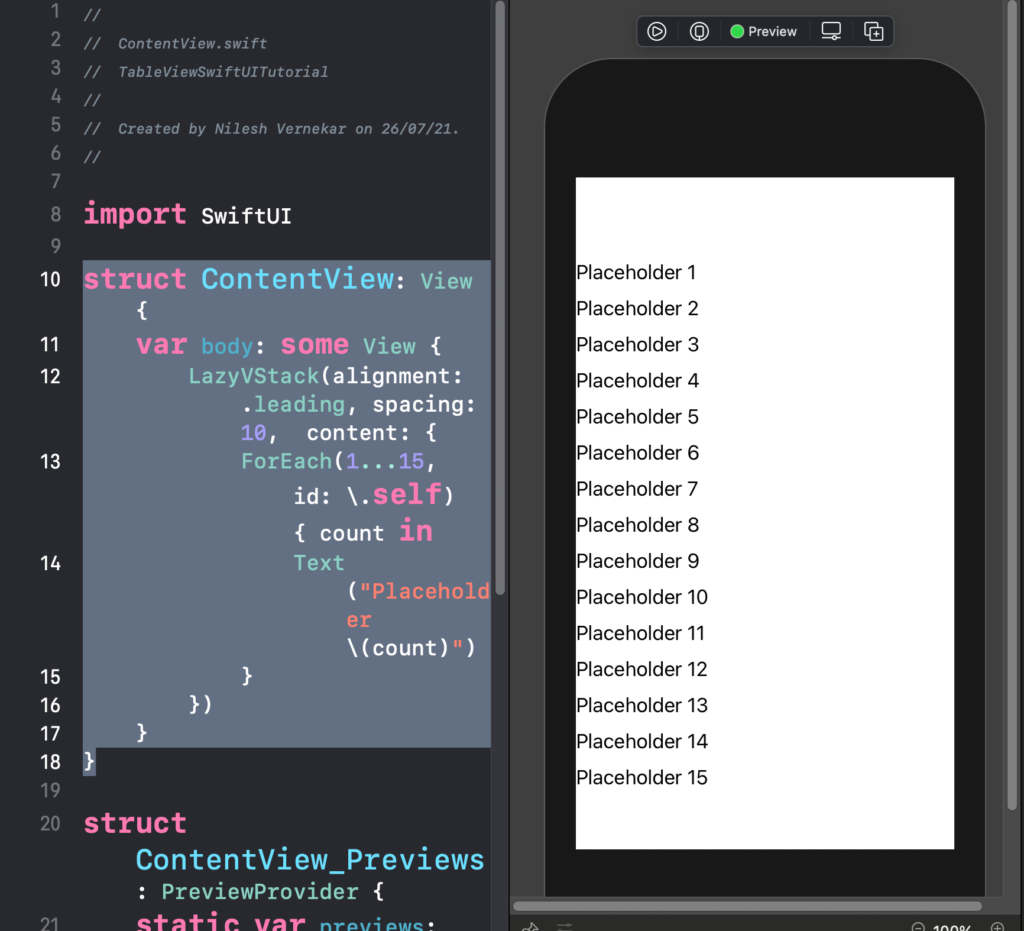
To Work like TableView add ScrollView before LazyVStack so that it can be easily worked as TableView
struct ContentView: View {
var body: some View {
ScrollView {
LazyVStack(alignment: .leading) {
ForEach(1...15, id: .self) { count in
Text("Placeholder (count)")
}.padding()
}
}
}
}We can add sectionHeader for LazyVStack
struct SectionHeaderView: View {
var body: some View {
VStack {
Text("LeadByCode")
.foregroundColor(.white)
.font(.title)
}
.frame(width: UIScreen.main.bounds.width, height: 50) .background(Color.gray)
}
}Add the SectionHeaderView inside the LazyVstack
struct ContentView: View {
var body: some View {
ScrollView {
LazyVStack(alignment: .leading, pinnedViews: [.sectionHeaders]){
Section(header: SectionHeaderView()){
ForEach(1...15, id: .self) { count in
Text("Placeholder (count)")
}.padding()
}
}
}.edgesIgnoringSafeArea(.top)
}
}thus we have implemented TableView using both LazyVStack and also the List
For More Topics : –
How to Pass Data between View in SwiftUI